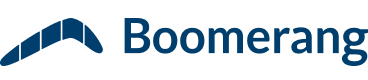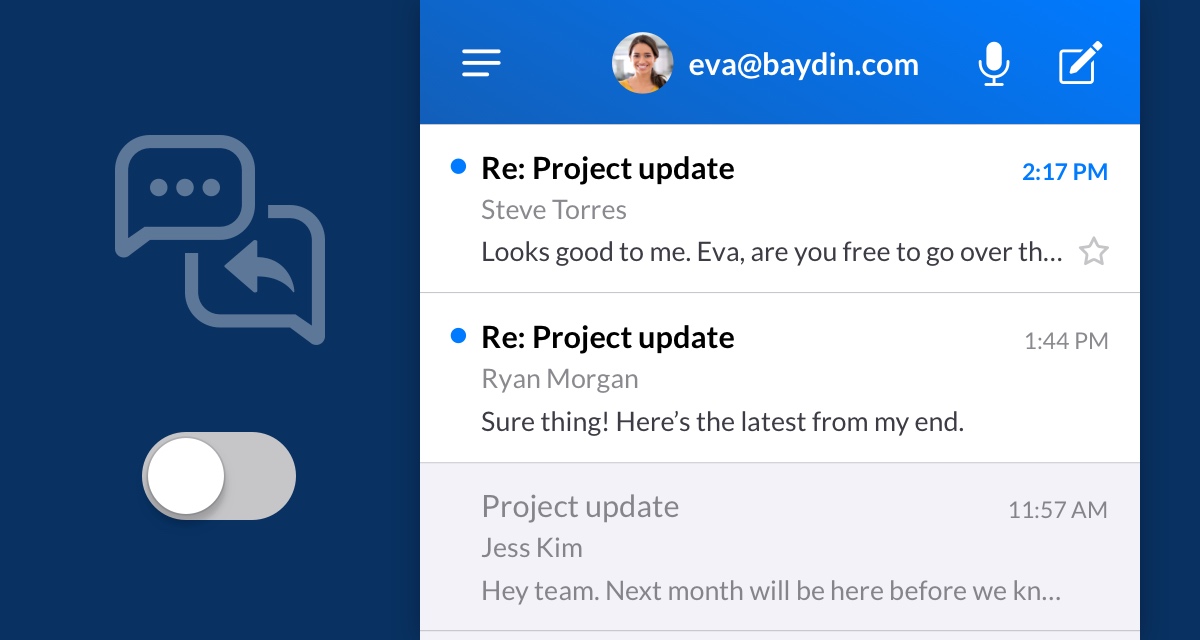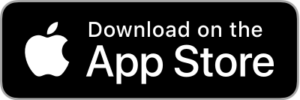You asked, we listened. We’re giving you more ways to personalize your inbox with the ability to disable Conversation view, and the addition of Send & Archive inside of Boomerang for iOS. To get started, make sure that you have Boomerang downloaded on your iOS device.
Much like Themes, Widgets, and Dark Mode, these new features are a result of your feedback. We want you to make Boomerang for iOS your own in both form and function.
Disable Conversation View in Boomerang for iOS
By default, when a reply gets added to an email, we combine those messages into a conversation and show them together. But sometimes those conversations get long, and finding a specific message can take some digging. So now you can disable Conversation View inside of Boomerang for iOS. When you do, you’ll see every message separately instead of grouped into conversations.
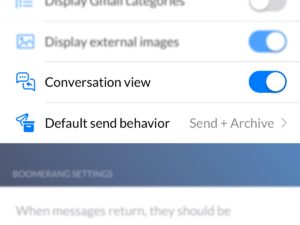
To disable Conversation View, head to Settings and then select a connected account. Scroll down to Conversation View and then flip the switch to turn it off. When you head back to your Inbox, you’ll see every message listed separately there, and you’ll view them one at a time.
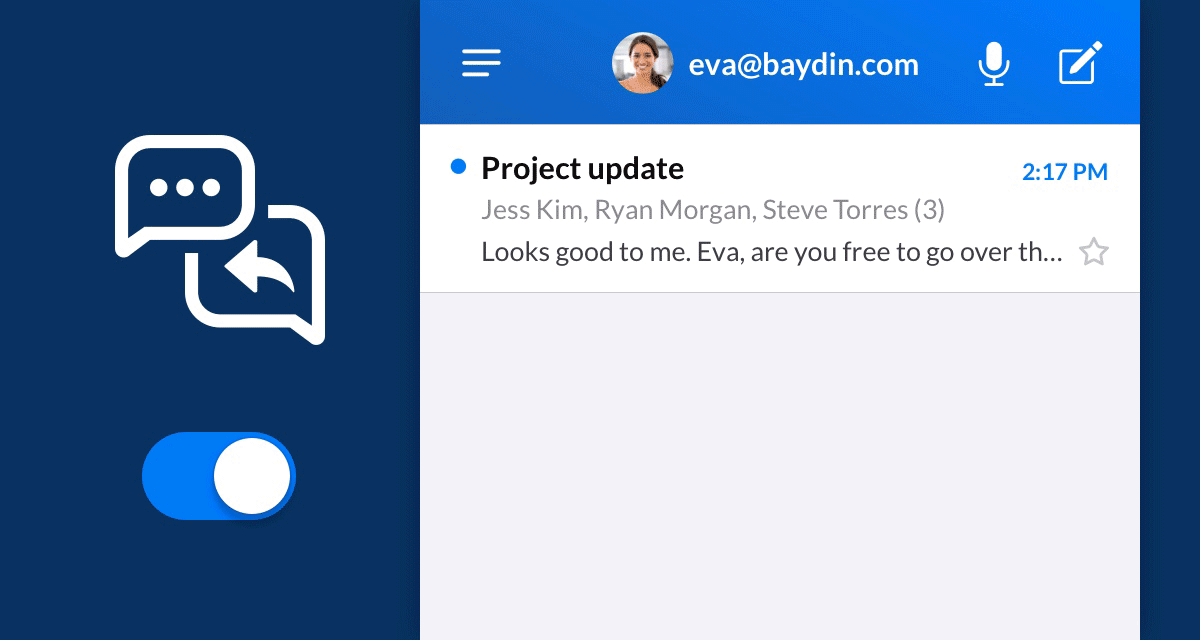
Send & Archive in Boomerang for iOS
Following the theme of personalizing your Inbox, we’re also introducing Send & Archive. Now when you reply to or forward an email, you can long press on the Send icon. This brings up a menu that allows you to Send, or Send & Archive.
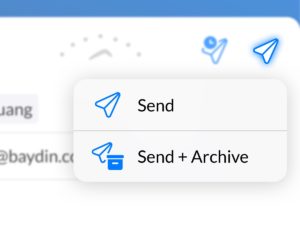
Send & Archive is handy for those times when you are finalizing a conversation. Instead of having to go back and archive a message after you send your reply, you can combine the actions together in a single step.
If you use Send & Archive a lot, you can also go into Settings, choose an account, and select Send & Archive as your default Send behavior. Then, whenever you finish writing a reply, a single tap will Send & Archive the message and a long press will let you Send without archiving.
If disabling Conversation View or Send & Archive was the feature you’ve been waiting for, and you need to install Boomerang again, just click the download button below and you’ll be on your way.
That’s it for this update! If you’re not using Boomerang for Gmail or Boomerang for Outlook on your computer, you’re only getting half of the story. Combined with Boomerang for iOS, our desktop extensions help you stay productive no matter what device you’re using.
Thanks for using Boomerang! We look forward to hearing what you think.