If you are looking for ways to schedule text messages, there are a few dedicated web services out there like TextMeLater, OhDon’tForget and TextMemos. They will require you to register and set up an account with them, but are otherwise fine ways to schedule a text message.
But if you are like me, a Boomerang user (well, you should be if you already aren’t), who loves to schedule everything inside Gmail and prefer to have all your scheduled messages (regardless of whether they’re emails or texts) in one place, you can actually schedule text messages from within Gmail with Boomerang.
Since Boomerang operates on Gmail platform, you will need to schedule the text message as an email message to be sent later to a SMS destination. After going through SMS-to-email gateways provided by different carriers, your scheduled message will be delivered to the recipient as a SMS text message at the scheduled time.
You first need to translate the recipient’s phone number to an email address. Below are two ways I’ve figured out so far. Both involve a few steps before you can schedule a text message. If you know of any other methods that allow you to send a text message from your Gmail, please let us know.
If you know the network carrier of the recipient:
The first approach requires that you know the network carrier of the recipient. After you find out what network the recipient is on, you can look up the SMS to email gateway address formats on this wiki page for all different carriers.
Major carriers for US
- AT&T: number@txt.att.net
- Verizon: number@vtext.com
- T-Mobile: number@tmomail.net
- Sprint (PCS): number@messaging.sprintpcs.com
- Virgin Mobile: number@vmobl.com
- Sprint(Nextel): number@page.nextel.com
Note : ‘number’ should be replaced with 10 digit phone number of the recipient. So if your friend’s phone number is 617-555-1212 and he’s on AT&T, the email address will be 6175551212@txt.att.net.
Now go to Gmail, schedule a message to be sent later with Boomerang as usual with the email address from the previous step in To: field like the screenshot below.
If you use this approach, the recipient will get a text message from an unrecognized default number of the network but they will include from, subject and message body just like an email. The image below is what the recipient will see when it’s delivered at the scheduled time.
If you have a Google Voice number
If you don’t know which network the recipient is on, or if you’d rather use your Google Voice account, here is how you can use Google Voice to schedule text messages.
1. Configure your Google Voice account to forward your messages to your email addresss. Here is the link to Google Voice Settings page.
2. Ask your friend to send a text message to your Google Voice number.
3. You will see an email in your Gmail inbox. Click Reply and you will see an unreadable string of numbers as the From email address. This is a unique email address that will send a text message to your friend from your Google Voice account.
4. To keep track of this email address for future use, you can add it to your friend’s profile in Google Contacts.
5. You are all set up and ready to use that same email address to schedule text messges from your Gmail with Send Later feature of Boomerang.
What good are scheduled text messages, eh?
If you are wondering “well now that I know how to do this, what the heck do I use it for?”, here are a few uses to get your creative juices flowing.
1. Your friend is in a different time zone and you don’t want to wake her up with your text message. But you won’t be awake when it’s more convenient for her.
2. You really want to be the first person to wish Happy New Year to this girl you have a crush on.
3. Your brother is going to forget your mom’s birthday dinner and he really needs a reminder text the day before, and probably another one 2 hours before with directions.
4. You’re organizing a night out with friends and you want to remind them of the location and the reservation time a few hours before.
5. You’re traveling for business and your husband really needs to be reminded to take the trash out on the trash day but you’re not going to remember to remind him and he’s going to forget if you don’t remind him.
6. Or you can use this to wake yourself up in the morning with a specialized message for yourself. (An alarm app or a regular alarm might work too, but one of our customers told us he uses Boomerang to do this!)
PS: This may not work for international numbers, I have no idea what they charge you for international numbers, your friends may have to pay for text messages, I’m not going to pay any of your bills if you use or abuse this information etc. etc.
Go forth and text! Whenever you want, even if you’re not at your phone!
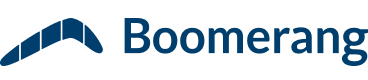
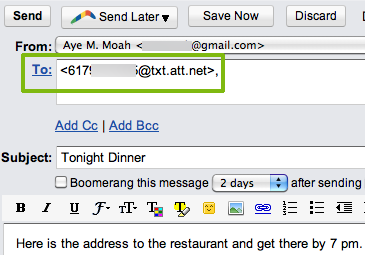
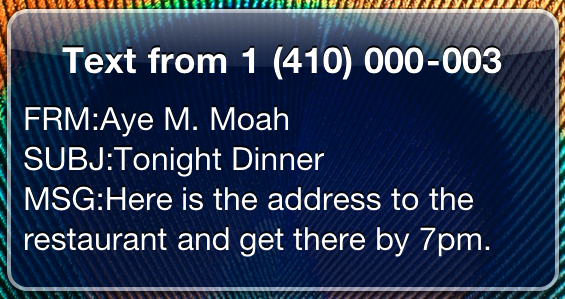
Please note that this method requires email to text service enable at your carrier. Many carriers charge for this service. If you want to get true text messages, you can use your Google Calendar — you need to add your mobile in your account set up options.
Tha is I have been looking for something like this but I can’t find any apps that wOuld sent my text automaticly thank you.
This is why I just signed up. AT&T phone numbers are not working with this method (just tested). Factor this into your plans…
Hi Chudi –
We weren’t able to reproduce the problem. Does it work if you send a text message to the address directly from Gmail, without using Boomerang?