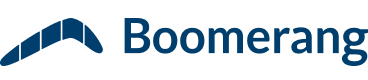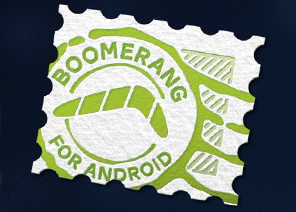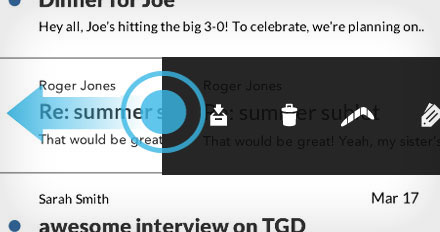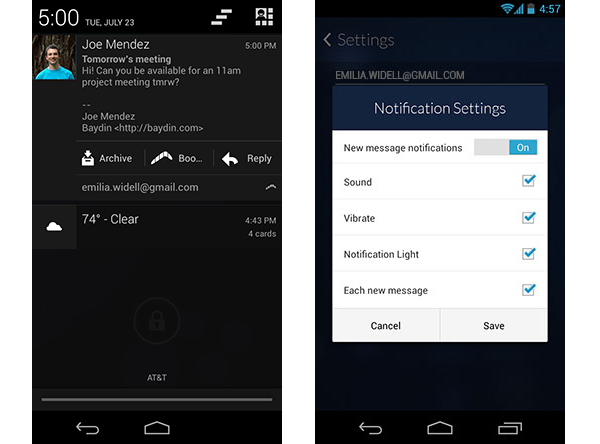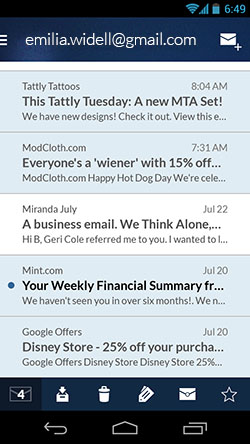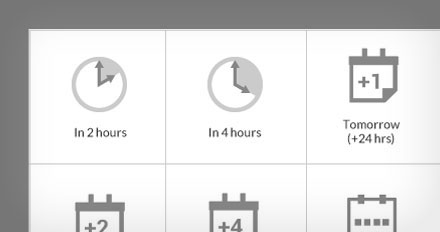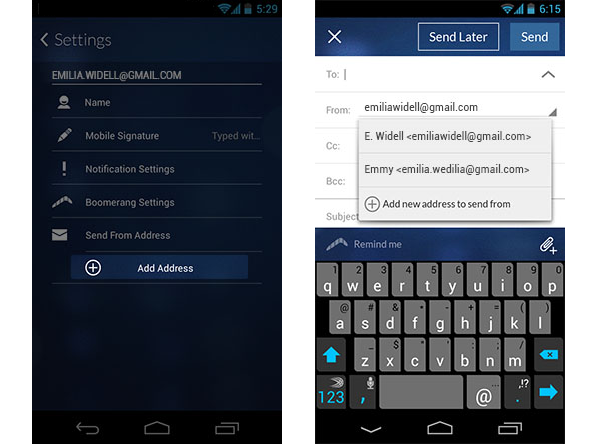When I think of a “customer-service-worst-case-scenario,” I think of Marie Antoinette. Legend has it that she was so out of tune with her constituents that when she heard the peasants had no bread and were starving to death, replied, “let them eat cake” (yes, this was misattributed, but go with it)… and eventually lost her head. Granted, she didn’t have the benefits of social media and email like we do, but at Baydin, we’re the anti-Antionette: We listen. We understand what you want. And we figure out ways to give it to you.
When I think of a “customer-service-worst-case-scenario,” I think of Marie Antoinette. Legend has it that she was so out of tune with her constituents that when she heard the peasants had no bread and were starving to death, replied, “let them eat cake” (yes, this was misattributed, but go with it)… and eventually lost her head. Granted, she didn’t have the benefits of social media and email like we do, but at Baydin, we’re the anti-Antionette: We listen. We understand what you want. And we figure out ways to give it to you.
Until a couple of weeks ago, your number one request was a mobile application. On June 26, we checked that off by launching Boomerang for Android. Creating a mobile app made a ton of sense because everyone is on their phone all the time (even my grandma has a smartphone, adorably typing, “Love Grandmama” at the end of each text message). So, it was practical to create a super-productive mobile mail client that works with your existing workflow rather than giving you an entirely different system to figure out. Boomerang for Android provides this by offering an integrated mobile to web experience that supports Gmail functionality and allows you to use Boomerang features as you move between Android and Gmail.
Our users were happy but quickly let us know that they wanted push notifications, making that our new number one request. We took some extra time to make the best notifications possible, and were able to check them off this week with an update that also includes multi-select and ‘send from.’ To keep le gateau metaphor going, we’ll let you “have your cake and eat it too:” tell us what you want next!
Here’s how Boomerang for Android works:
Customizable swipe-based UI: Swipe right to archive an email or swipe left to reveal more actions: archive, delete, Boomerang, label, mark as read, and star. Because one-size doesn’t fit all, personalize these gestures by adjusting the settings from within the app.
Push notifications: For phones that support expanded notifications (Android versions 4.1 and above), your notifications will include the sender, subject, and body of the message PLUS actions that allow you to archive, Boomerang, and delete messages without even opening the app. If your phone’s a little bit older, you’ll still receive notifications that show the sender and the subject–just tap the notification to enter the app and take action from there. Spend less time chasing after your charger; our notifications use Google Cloud Messaging, so they won’t drain your battery.
To access notification settings, open your drawer and click settings (it’s been relocated to underneath your folders). Because you might not want to receive notifications for all of your accounts, locate the account you want to modify, click ‘Account Settings,’ and then choose ‘Notification Settings.’ Notifications can be turned on or off completely, or you can customize whether you’d like to include sound, vibrate, notification light, and ‘each new message.’
Deselecting ‘each new message’ means that you’ll only get a notification for the first new message you receive; the messages following will be tallied on the original notification but you won’t be alerted for each one. When you clear your notifications, the process starts over. This is a great option for those who want to know when they have new email, but don’t want to be bothered by the constant pinging and buzzing of each individual message.
Multi-select: When your inbox piles up quickly, multi-select is the best way to get back to inbox zero (or as close as possible). Use a long press gesture on the first message, and then tap other messages to multi-select. Display actions pop up at the bottom of the screen, meaning you can archive, delete, Boomerang, label, or ‘mark as read’ en masse! To deselect a message individually, tap it, to deselect en masse, tap your phone’s back button or the envelope icon in the bottom left corner of the display actions.
Classic Boomerang features: Of course we included Boomerang, Response Tracking, and Send Later, which works even if your phone dies or loses signal.
Gmail functionality: Boomerang for Android supports Gmail labels, allows messages to be marked as read or starred, and also allows you to search your entire Gmail account using the application’s search function. With our most recent update, you can also send mail from a different email account, helping you better manage multiple accounts. First, make sure you already have additional accounts under ‘Send mail as’ on Gmail (don’t know how? Click here), then switch to Boomerang for Android, click ‘Settings,’ Choose ‘Account Settings,’ and then click ‘Add Address.’
To use ‘Send From’ when you compose a message, click the down arrow in the ‘To:’ field and select the address you’d like to send from.
These features mean that Boomerang for Android can be used in place of your Gmail app on Android--try it out and let us know what you think in the comments. Boomerang for Android should update automatically, but if not, go to the Play Store listing for Boomerang and click the Update button to get it!
[button color=”red” link=”https://play.google.com/store/apps/details?id=com.baydin.boomerang&referrer=utm_source%3Db4a_bloglink%26utm_medium%3Dblog%26utm_content%3D7.26″ target=””]Get Boomerang for Android[/button]