April showers bring May …updates! We just added new features to Boomerang for Outlook that include read receipts, click tracking, and one-click access to Boomerang’s features from the Outlook ribbon. These complement the other improvements we’ve pushed out since launch, and we’re working on even more!
Here are details on how these additions can improve your experience on any Outlook.com or Office 365-enabled email account:
Suggest times, get reminders, and send later from the Ribbon
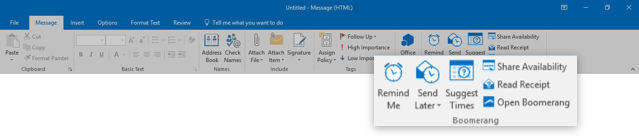
It’s easier than ever to access Boomerang’s smart calendar assistant and email productivity features. Boomerang now integrates directly with the ribbon in Outlook 2013 and Outlook 2016, just as if it were a native part of Office 365. Users can now access any of Boomerang’s features with just one click, right from the ribbon.
Read Receipts and Click Tracking that Respect Privacy
You can now use Boomerang’s cross-platform read receipts to notify you when your recipient opens a given message or clicks on any links it contains. They work regardless of the email service or device recipients use — they even work if your recipient’s reading email on a mobile device!
Unlike invasive open tracking software, Boomerang’s read receipts respect the privacy of both the sender and recipient. Recipients are notified that a read receipt will be provided and have the opportunity to opt-out. Boomerang does not track or report the recipient’s IP address, location, or device. As a result, instead of making your emails more likely to be flagged as spam, a common issue with open tracking, including a Boomerang read receipt actually increases the chance your emails will receive responses!
Boomerang Any Email in Your Inbox
One of Boomerang’s most popular features is setting follow-up reminders for the emails you send. Now, we’re excited to announce that you can also Boomerang any email in your mailbox, not just messages you’re composing, on Outlook.com, Outlook on the Web, Outlook 2013, and Outlook 2016! It’s never been easier to defer an email in your inbox for a later time with an Office 365 or Outlook.com email account.
Boomerang will move the message from your Inbox to the Boomerang folder, then, at the time you chose for your reminder, bring the message back to the top of your Inbox. You can also ask Boomerang to only return the message if it doesn’t receive a response.
Send Later (Now in Outlook 2013) and Manage Page Updates
Scheduling emails at the right time can greatly improve the chances of getting a response. We want everyone to be able to do this, and have expanded the Send Later feature to support Outlook 2013. You can now schedule emails for a later time in Outlook 2013, Outlook 2016, Outlook.com, and Outlook on the Web.
Rescheduling and managing scheduled messages has gotten easier as well. Our latest updates allow you to reschedule and cancel multiple scheduled and Boomeranged emails at once on your manage page.
General User Experience Enhancements
Users on all Outlook versions should notice an improved experience, such as a significant reduction in the number of times they are asked to login or authenticate Boomerang. The login process itself has also been sped up, and we’ve been constantly working on less-visible improvements and tweaks under the hood!
Coming Soon: Much, Much More!
And we’re just getting getting warmed up! The Boomerang team is working on even more features and productivity tools in 2016. Some will quietly roll out to your inbox overnight, and others we’ll unveil with a little more pomp and circumstance. We’re driven by our customers’ needs and feedback, so if there’s ever something you want us to add or improve, shoot us an email!
We’ll also continue to complement our software development with data-driven research to figure out how our users can be most effective on email. If you missed it, we most recently discovered seven data-backed ways to improve response rates!
Did you know?
In addition to the improvements we mentioned today, Boomerang for Outlooks still includes all of its original functionality:
- Send Later – You can write an email now and schedule it to be sent automatically at the perfect time. Just write the message as you normally would, then click the Send Later button. Use our handy calendar picker or our text box that understands language like “next Monday” or “tomorrow 8am” to tell Boomerang when to send your message. We’ll take it from there.
- Follow-up Reminders – There are times you need to make sure you follow up within a specific time frame after sending a message. You can select to only be reminded if nobody replies, or regardless. This way you won’t let messages slip through the cracks and will never forget to follow up with people.
- Suggest Times – You know how it goes: you try to set up a meeting, then six rounds of scheduling “ping-pong” later, you still haven’t landed on a date that works for both parties. Boomerang includes an interactive UI that simplifies the entire scheduling process (proposal and confirmation) to a single email. With a few simple clicks, you can communicate your availability and proposed times in a visual interface, allowing your recipient to confirm the meeting with no additional action from you. The visual availability features work regardless of whether the recipient opens your email on a phone, in Outlook, or anywhere else, and they don’t need to use Boomerang or any specific mail provider.
- Share Availability – When you’re asked, “What does next week look like for you?” you no longer need to type the novel that is your availability. With Boomerang, click to share the next few days or next week’s availability and a visual interface is embedded into the body of your email showing all existing appointments marked as “Busy.” This image will update every time the recipient opens the message, so it will always be up to date, even if your appointments have changed since you sent the email!
If you haven’t tried some of these features, you might want to check them out! Here’s a quick video to show you how to put all these powerful features to work:
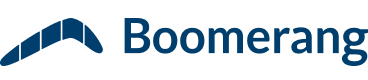

When it says send later..then it should be sent or appeared at the time choosen. I just scheduled an email to send next day and I got an email of reciept says it was opened? Why since it should be delivered next day? Then let me know after sending it, after the time schedualed, now all emails almost red. Why since it should be sent in next day why sent at the same time. So no need for using it or schedual they just know whay I wanted to send tomorrow today tonight.
Hi Yasser – The email should not send until the time chosen. If messages you are scheduling with Boomerang are sending before the time you select, something is not right and you should reach out to our support team via email (support at baydin dot com) so we can troubleshoot this for you!