The average email user receives 147 emails every day and spends over 2 ½ hours a day on email. Unfortunately, most of us have a hard time keeping up. In a recent episode of his new podcast StartUp, Alex Blumberg, producer for This American Life and co-founder of Planet Money, admitted to having over 78,934 unread emails in his inbox! And he’s not alone. Most people have piles of emails in their inbox (including, but not limited to, that confirmation for your Southwest flight to Houston from 2006).
Besides the issue of feeling consistently behind due to the constant barrage of emails, having an out of control inbox actually hinders your ability to be productive. We’ll talk about this more in a minute, but research shows that if you manage your inbox better, you will be more productive.
We studied the habits of people who are masters at email and here are 6 steps for you to get (and keep) control of your inbox so that you make the most of your day:
1) Turn off email notifications
Unless your job demands replies within minutes, checking your email frequently is harming your productivity. According to a case study by Loughborough University, it takes an average of 64 seconds to fully recover from being interrupted by an email. A vast majority of emails do not require an immediate response; we recommend checking email at a few set times a day rather than whenever they arrive. Turn off notifications on your desktop and mobile device – this is easily done by changing your Settings or Preferences.
2) Stop the onslaught of email
The typical email user deletes 71 of the 147 emails that they receive on a daily basis, which takes approximately five minutes. We did the math, and this turns into 24 hours a year. That’s right! You’re spending a full day of your life, every year, just deleting email.
Get that time (and your life) back – unsubscribe from email lists that you don’t frequently read and use. Gmail includes a nice ‘unsubscribe’ button at the top of emails. If you need to unsubscribe from a lot of newsletters, services like Unroll.me are incredibly useful as well.
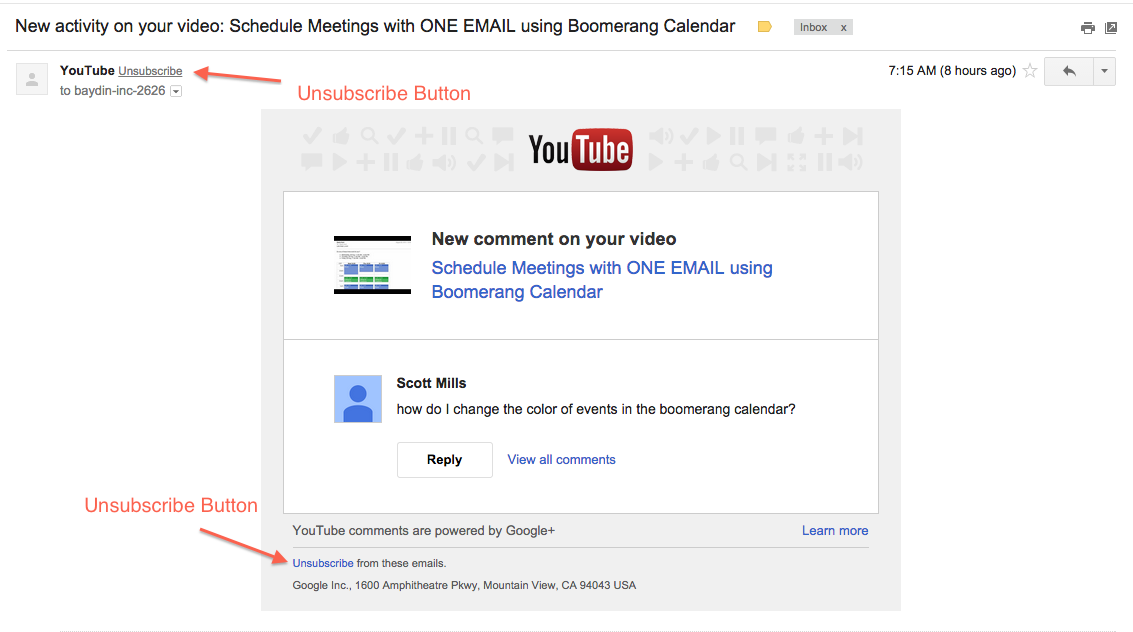
3) Learn how to search for email
A lot of people are afraid of archiving email because they fear they won’t be able to get to an email later if they need it. But in Gmail, archiving simply means moving an email out of your inbox and into another folder, it does NOT delete the email. You can always find it later. Email clients have gotten a lot smarter over the last 10 years, especially their search features. Thanks to the power of search, locating emails is easier than ever. With the right search terms, you should be able to find the specific email that you’re looking for in 5 seconds or less. Since the exact commands differ from client to client, we made a couple of handy cheat sheets for Gmail and Outlook. We recommend printing out (or bookmarking) the cheat sheet for your email client and keep it on their desk until the searches become muscle memory.
Pro Tip: Try searching for emails with the words “unsubscribe”, “manage notifications” or “update preferences” to find newsletters to unsubscribe from.
4) Clean up your inbox
This is a BIG step, but we promise that you’ll feel a huge load off of your shoulders after you complete this one. Start by archiving all emails that are older than 30 days without reviewing them. Remember, you’re not deleting them, you’re only moving them out of your inbox into another folder. All of your emails are still there. If you’re on Gmail you can verify this by clicking on the folder called ‘All Mail.’ If you need to find something, you can always search for it. Go through the remaining emails over the next few days, taking them on in batches – respond (and archive), delete, or archive each of them.
Note: Archiving has a slightly different meaning in Outlook. In Outlook, it’s a term used for backup and reducing data file size. Outlook users can achieve the Gmail-like version of archiving by creating a new folder called “Old Mail” or “Done” and moving all of your old mail to this folder.
5) Keeping a healthy inbox
By keeping a clean inbox, we allow our brains to focus only on the messages that are in our inbox – the ones that still need attention. Research shows that we can only focus on seven things at once7.That’s how many messages you should strive to keep in your inbox at any given time – the 7 messages that need the most attention. One way to do this is keep your life really simple and only have 7 things at most going on at one time, since that isn’t realistic for most of us, we recommend checking out Boomerang for Gmail (ok, so we’re a bit biased) to move emails out of your inbox and bring them back at the right time.
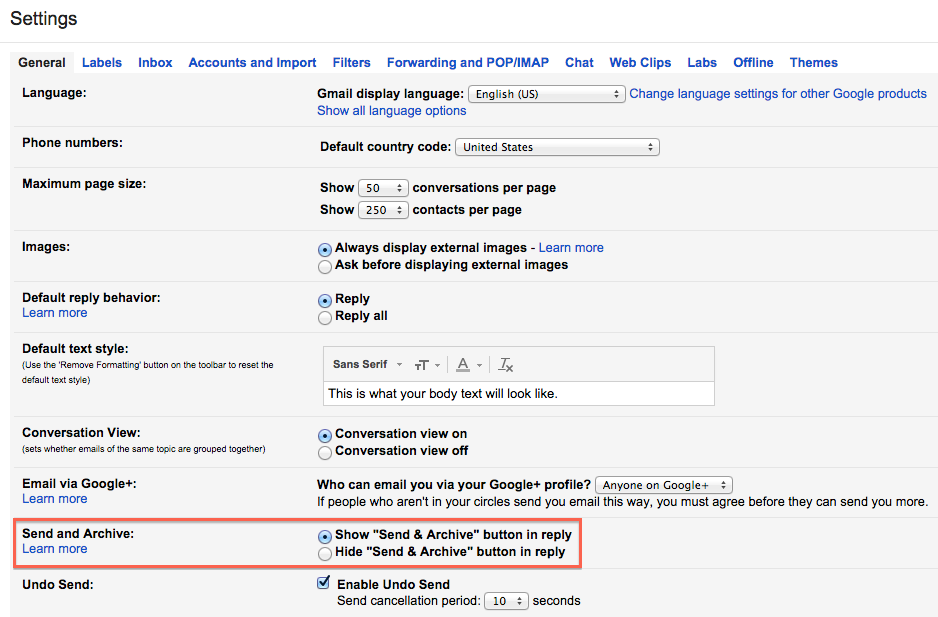
Pro Tip: There’s a nice feature in Gmail that lets you Send + Archive all in one click. Under Settings -> General -> Check the box that says “Show “Send & Archive” button in reply”
6) Excelling at email
Boomerang also allows you to send emails later, so you can draft emails on Sunday night and schedule them to be sent first thing on Monday morning so that it’s at the top of your recipient’s inbox. It also enables you to follow up with people who don’t respond to your emails so you’ll be more efficient.
We realize this seems like a lot, but these 6 steps are a great starting point. If you want to go further and fully reform your inbox habits, we also make a 21-day program that helps you do just that in 20 minutes a day called ReviveYourInbox. Revive Your Inbox will guide you through these steps and more, one day at a time. At the end of the three week course, you’ll be an email master and you’ll have the tools necessary to keep your inbox free of clutter. Now get out there and take back control of your email!
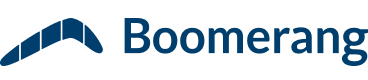
Thanks for the information Chris. I have printed out and started using the Gmail cheat sheet.