Boomerang is great if you know you’re going to need to respond to a message later, and you aren’t sure what you want to say yet. Sometimes, though, you already know exactly what you want to say, you just want to send it later.
In that case, you want to go ahead and write the message and have Outlook worry about delivering it when you want it sent. We have had several of our customers ask us to build a plug-in that will allow them to do this. Fortunately, Outlook already provides that functionality, called Delayed Delivery. Here’s how to take advantage of it.
In Outlook 2007
To delay delivery of a message in Outlook 2007, open a new message, and click on the Options tab in the ribbon — as highlighted in the screenshot below.
Click the delay delivery button, and specify the time where you would like Outlook to send your message message in the dialog box that pops up.
Now, just close the dialog to return to your message. Write whatever you want to say, and when you are finished, click the send button. Outlook will keep the message in your Outbox until the time you specified, then send it.
Remember, though, Outlook can only send email when it is actually running. So if you specify to send a message Sunday afternoon, but you shut down your computer for the weekend, the message will be delivered on Monday when Outlook launches.
In Outlook 2003
Just like in Outlook 2007, you want to go into the message options dialog to delay delivery. In Outlook 2003, you get there by clicking a toolbar button. Click the Options button as shown in the screenshot below.
The message options window looks exactly the same in Outlook 2003, so just set the time you want the message delivered in the dialog as shown above. As in Outlook 2007, delivery will happen the first time Outlook is running after the date and time you specified.
And that’s it!
Combine Delayed Delivery with Boomerang, and you’ve taken full control of how you respond to messages when timing matters.
Also try: three.sentenc.es for responding to emails you’re agonizing over quickly, Unsearch for finding out what your coworkers have written about a topic, and Gist to make sure that you’re as up-to-date on your recipients as possible.
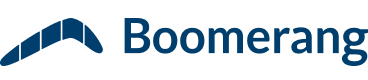
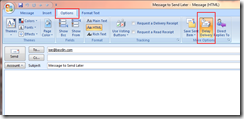
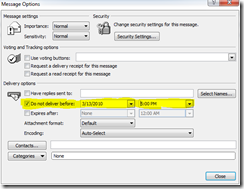
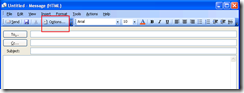
![Reblog this post [with Zemanta]](http://img.zemanta.com/reblog_e.png?x-id=4235949c-dc3b-43d1-93a9-f7da338add82)
great post as usual!
Nice post and this post helped me alot in my college assignement. Say thank you you seeking your information.
nice share, good article, very usefull for me…thanks
This feature is not really as useful as the boomerang app for gmail where the actual timestamp reflects the desired delivery time.
For example, if I compose an email at 3am and want to send it at 8am, Outlook allows me to delay sending the message until 8am but will still list the time that I composed the email (3am). THAT IS SO SILLY!
Can you all fix this?! Is Microsoft not allowing Baydin to implement an app equivalent to Boomerang for Gmail?! If so, they are so retarded!!!!
Ditto for what Sean said. I watched the demo on Gmail but need this for outlook (Corporate restrictions).
Using the canned “send later” doesn’t work and there is a change outlook needs to be online as well which is a bummer if critical.
What Sean said. I’d love to pay you $30 for this send later feature in Outlook.