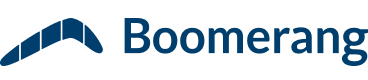We’ve been seeing an increasing number of corporate customers look into SharePoint. The New York Times has a nice summary on the growth of Microsoft SharePoint that echoes our observation. One of the challenges that users run into is that they expect SharePoint to be the end-all collaboration solution. In reality it’s a bunch of pieces that let you build a collaborative solution. In this blog post, I’m going to show you how you can find documents in SharePoint quickly without having to launch your browser and manually hunt for the file.
Back in our previous jobs, we had begun to put all of our team files on SharePoint. As the site filled up with project schedules, business plans and customer reports, it became difficult to find the correct file. We used it as a collaborative dumping ground. Team members were alerted with an email describing the new file and its location. This created a problem: we filled each other’s inbox with “junk mail” so that we could keep track of our team documents. The second problem was that it was still hard to find the right file if we ignored the notification and did not know the title of the document or its location.
Microsoft is solving this problem with Microsoft Office SharePoint Server 2007. They have incorporated fast, effective search. The problem is that many companies have not yet upgraded to MOSS 2007. So we figured we could show you a way to still find documents while using an older version of SharePoint, which is what most of corporate users have. To do this you will need Outlook 2007 and Microsoft Desktop Search installed. You may know it as Instant Search in Outlook. This is the search bar that let’s you find emails and calendar items as you type.
What we are going to do is synchronize SharePoint with Outlook 2007. The files that are in your SharePoint site will be searchable through the “Instant Search” bar. This will save you a lot of time if you want to search for files using key words instead of having to navigate through the SharePoint site to locate a file.
Instructions to Search SharePoint without MOSS 2007 in 3 Easy Steps
Pre-requisite: We assume you have Outlook 2007 and Windows Desktop Search running.
Step 1: Go to your SharePoint Site and go to the location where all the files are kept. In this example, we have it in “Shared Documents.” So we go to that location.
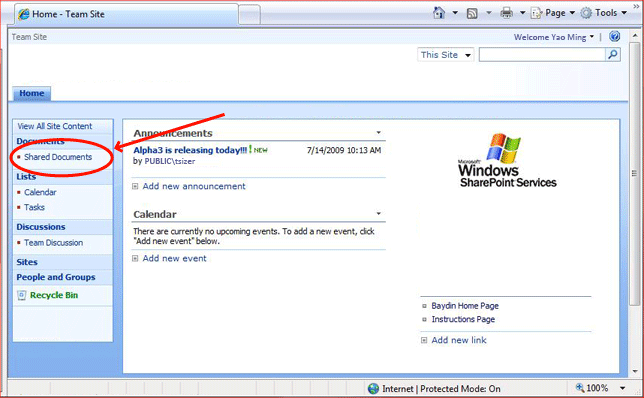
Step 2: Click the “Action” button and select the menu option that says “Connect to Outlook.”
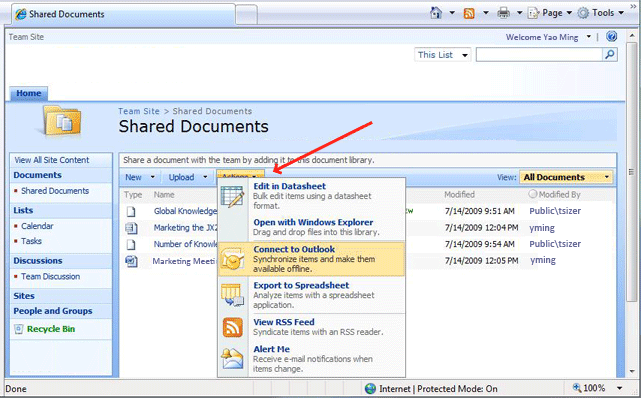
Step 3: You will see a listing of the files from SharePoint in your Outlook panel. These are synchronized with Outlook and can be searched through the Instant Search bar.

Great! You’re done. Now you can search files in SharePoint from your desktop without having to launch a web browser, find the bookmark and navigate through SharePoint.
If you want to be even more productive, you can run Baydin. It works within Outlook 2007 and will display relevant files from SharePoint, shared network drives, your local computer and inbox by analyzing the context of your email. Think of it like a really intelligent recommendation engine that shows you related documents in a side panel. Our early users have found files they didn’t know they had. Others have sped up product development because they discovered someone else in their company with relevant experience had published documents related to their project. Knowing is half the battle and Baydin shows you what you don’t know.