Imagine you saw an ad for “one weird email trick” that could help you feel less stressed and get more done, while still responding to messages just as quickly. You’d probably think it was a scam.
But new research shows there is in fact one weird email trick that has all these benefits, and the idea is startlingly simple. Just turn off email notifications, check email three or four times a day, and don’t look at your Inbox any other time. Participants in a study who followed this advice saw increases in heart rate variability, which indicates lower stress levels. Their average response times were right in line with people who check email all the time. And best of all, participants in studies that limited email checking have reported feeling like they were more productive, with much more time to focus on important, valuable work.
Sounds great – and easy, right?
But in practice, it isn’t easy at all. A lot of work touches email, so it’s easy to get sidetracked in your Inbox when you’re trying to get something else done. You finish a presentation or a report, and you need to email it to someone. Before you can even get to the compose button, there they are – an enticing set of brand new emails. Or you’re preparing for a meeting with someone, and you want to review your last conversation. Or you need to search for information that someone emailed you. Or you need to know when something is due. Or you need to download an attachment. Every time you need something from your Inbox, a bunch of new emails are staring right at you.
Today, we’re happy to announce Inbox Pause, a new feature available in both Boomerang for Gmail and Boomerang for Outlook that addresses these issues. Inbox Pause gives you control of when messages arrive in your Inbox. Here’s how it works. (But first, use the buttons below to get the newest version of Boomerang that has Inbox Pause if you don’t have it!)
Control your Inbox in GmailControl your Inbox in Outlook
First, you’ve gained an easy-to-use, distraction-free mode for your Inbox. You can pause (and unpause) your Inbox at any time, temporarily hiding incoming messages from appearing in your Inbox and preventing notifications. The average email user gets upwards of 100 messages a day, which translates to a lot of pocket vibrations, desktop pop-ups, and lapses in focus. Every time you get interrupted by an email notification, it can take up to 20 minutes to regain focus, so this feature is perfect for when you need to put your head down and focus on a presentation, want to get through the emails already in your Inbox, or simply want a relaxing weekend free from work-related distractions
While extremely useful, Inbox Pause offers more than just a pause and unpause button. Users can set up delivery exceptions to allow important emails to arrive even if their Inbox is paused, based on the email’s sender, keywords, or email domain. You can also automatically turn on an auto-responder when your Inbox is paused so people know that you’re not currently receiving messages.
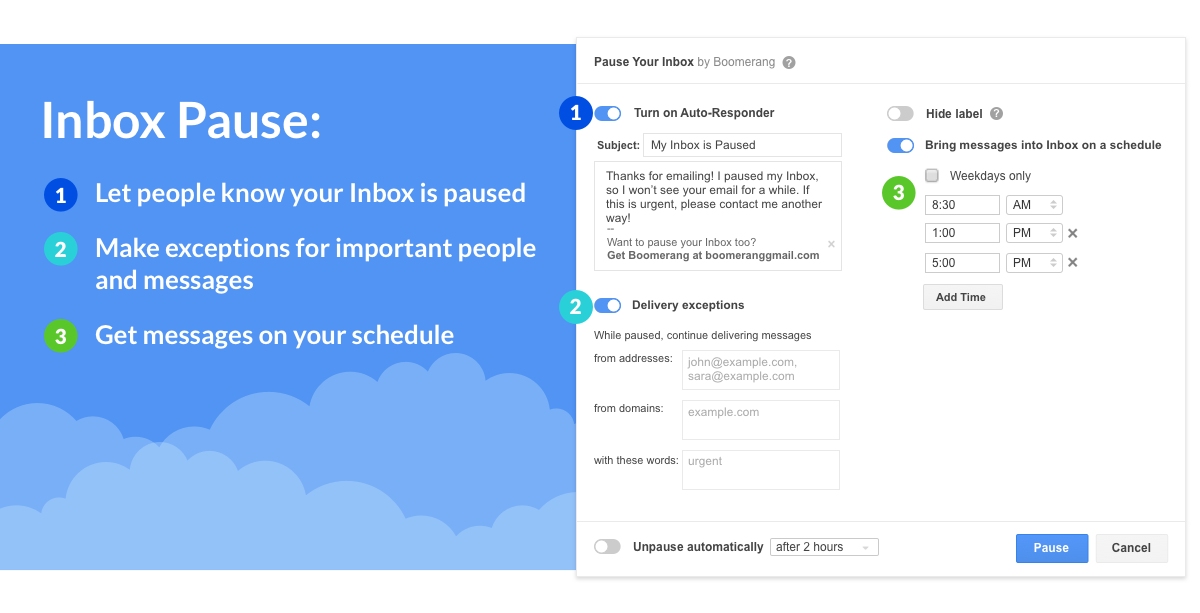
And lastly, Inbox Pause can enable batch delivery so you only receive new emails at set periods of the day. Receiving emails in periodic intervals not only helps reduce your distractions. A study from the University of British Columbia found that users who checked email three times a day were much less stressed, without a negative impact on their responsiveness.
No matter how you use Inbox Pause, it will let you work (or relax!) with fewer distractions, increase your productivity, and reduce your stress levels.
We know you probably have some questions, so we’ve tried our best to answer many of them below:
How do I update to a version of Boomerang for Gmail or Boomerang for Outlook that features Inbox Pause?
If you’re on Gmail, do you see a pause button in the top left of your Gmail Inbox window? Or if you’re on Outlook, do you a pause button in your ribbon or Boomerang panel? Great, you’ve already gotten the update! If not, your Boomerang may not have updated. In that case, you can simply install the latest version of Boomerang using the buttons below!
Get Boomerang for GmailGet Boomerang for Outlook
How does it work? Does Boomerang divert or hold onto my emails while my Inbox is paused?
Inbox Pause harnesses the magic of the Gmail filters and Outlook rules to temporarily hide your email from your Inbox and bring them back when you want them. The emails are still kept inside your Gmail or Outlook Inbox, they’re just hidden from view inside a special label or label that we create. None of the emails you receive when your Inbox is paused are stored by Boomerang.
Does limiting your email checking really reduce stress? Where’s the research?
There have actually been a few published academic papers that establish this trend. This study from 2015 is our favorite one, as the title sums things up pretty well!
Don’t I remember hearing about something like this before?
Yes! Back in 2012, we built a proof-of-concept version of Inbox Pause as a hackathon project. That version used undocumented features in the Gmail interface, so it wasn’t possible to make it reliable enough to bring the features into Boomerang. But since then, official APIs have come along that make a reliable, fully-featured Inbox Pause possible. And that’s why we’re happy to announce that Inbox Pause is now an integrated feature within the main Boomerang extension. Like Respondable before it, Inbox Pause adds to Boomerang’s arsenal of research-backed, productivity enhancing features. Some of these new features we brought over from our old standalone Inbox Pause extension, but others are brand new.
Why does using the Inbox Pause feature request new permissions?
Boomerang needs access to create and manage filters in order to temporarily hide messages from your Inbox, which requires access to the settings permissions.
What happens if I need to find a message in my Inbox?
Messages you received before you paused your Inbox remain exactly where they were. Additionally, Inbox Pause does not affect your ability to find emails using the search feature – including searching through messages that have not been brought into your Inbox yet. You’ll always be able to access your emails using search, and can also always unpause your Inbox temporarily if you need to!
Can I send email while my Inbox is paused?
Inbox Pause does not affect outgoing email, so you can write and send email as usual!
How does this affect my Boomerang and Send Later messages?
Your send later emails will send as scheduled. Boomeranged emails will come back to your Inbox as scheduled but they will not be brought to the top of your Inbox until your Inbox is unpaused.
If I pause my Inbox on my desktop, won’t I still get distracted by notifications on my phone?
Inbox Pause’s magic knows no bounds, at least when it comes to devices. If you pause your Inbox on desktop, it will pause your Inbox (and notifications) across ALL your devices until you unpause!
That sounds awesome, but what If I want to unpause my Inbox and I’m not on my computer?
Every time you pause your Inbox, an email will appear at the top of your Inbox that reminds you Inbox Pause is active. This message will include a link that, when clicked on any device, will unpause your Inbox. You’ll always be able to unpause your Inbox, even when you’re not on a device that can access Boomerang!
I’m already using the old, standalone Inbox Pause extension for Gmail. What do I do?
Thanks for being an Inbox Pause veteran! You’ll get instructions on how to transition to the new Inbox Pause built into Boomerang the next time you activate the old Inbox Pause. The old Inbox Pause will soon be unsupported, so you’ll want to start using the Inbox Pause features now built into Boomerang for Gmail.
Wait, I have even more questions!
If you’re looking for more Q&As, We’ve answered a few more questions, including details on how exactly Inbox Pause works, on both Boomerang for Gmail’s FAQ page, as well as the Boomerang for Outlook help page.
We are excited to bring Inbox Pause to Boomerang. We hope you have a chance to try it out soon (here’s one last set of buttons if you need to get the latest version of Boomerang), and we hope that you’ll appreciate the productive, interruption-free time it brings.
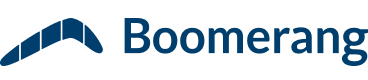
Great product so far, but I’ve run into a problem with it. How can I get support ?
Thanks for using Inbox Pause! You can get assistance by emailing our support team at support@baydin.com