Facebook provides a personalized upload email addresses for you to post statuses, pictures, and videos. To post something immediately, all you have to do is attach the photo or video, include the caption or status update in the subject line, and send the email to your personalized address. So to schedule the post for a specific time, all you need to do is schedule the email to arrive at that time with Boomerang. That’s it!
Find Your Personalized Upload Email Address (__________@m.facebook.com)
For individual users posting on Walls, the personalized upload email address can be found on the homepage of the Facebook Mobile site. For administrators posting on Pages, the address is a little bit more hidden. First, click the ‘Upload a Photo’ option from the ‘Photo’ menu above the status bar on your Page:
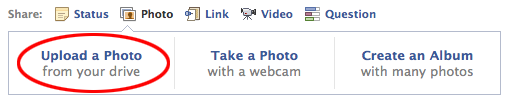
Then click ‘upload via email’.
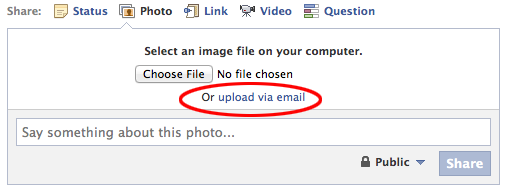
The personalized upload email address should appear in a popup window.
Schedule the Posts with Boomerang
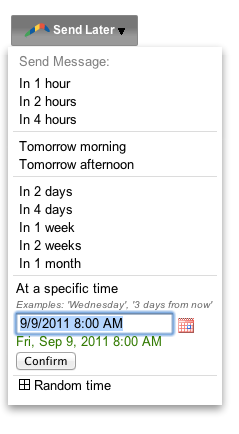
Sure, uploading via email is handy for posting stuff on the go, or if you’re blocked from Facebook at work. But it’s also a convenient way to schedule posts for specific times.
For those with Gmail at home or at work, using Boomerang to schedule your posts couldn’t be easier. Once Boomerang is installed, all you need to do to schedule the post is use the integrated ‘Send Later’ button to specify the perfect time. When you use this button, you don’t need to log back in to actually send the message or even have a network connection. Just enter the time into the ‘At a specific time’ field and click ‘Confirm’!
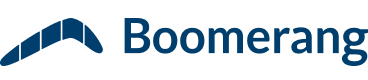

thank you
really usefull info this is am searching