Image via Wikipedia
My fraternity mailing list is home to a great group of people, including some great entrepreneurs and some great investors. But when you get 400 opinionated MIT grads on a single mailing list, and the topic shifts to anything controversial, the discussion might explode. We’ve had well over 125 emails come through in the last three days after someone brought up the health care bill, and several folks have emailed to get off the discussion list list.
Don’t do that! Instead, use these super easy techniques to mute or filter the discussion out of your Inbox in less than 30 seconds. It’s faster than removing yourself from the mailing list, and better too, because when this discussion peters out, you’ll still be on the list in case something interesting comes up later.
Muting a Thread in Gmail
Gmail provides this functionality out-of-the-box, without needing to create a custom filter. When you have a conversation open in Gmail, just click the More menu at the top, and choose “Mute” from the dropdown. Or, turn on keyboard shortcuts and press the “M” key while the thread is selected or opened. (This is one of many useful Gmail shortcuts!) For more info, here’s Google’s official FAQ entry on muting conversations.
Muting a Thread in Outlook 2010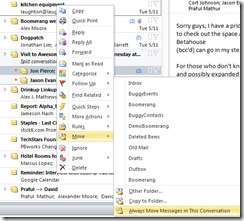
Microsoft has done a great job playing catchup to Google in terms of features like this one in Outlook 2010. Hopefully, it won’t be three more years before they catch up to whatever Google builds in 2012!
Outlook 2010 also comes with the ability to mute threads right out of the box. Just right-click a message in the thread, choose the “Move” menu, and choose the “Always Move Messages in this Conversation” option.
Click the screenshot to the right to get a visual look at the menu option.
Muting a Thread in Outlook 2007/2003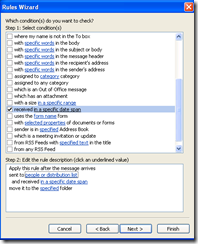
Unfortunately, muting a conversation in Outlook 2007/2003 will take a full 30 seconds, instead of two clicks or a keypress, because they’re 3 and 7 years old.
The best thing to do is to create a rule that will move all messages sent to the mailing list, for a specific amount of time, into an archive folder or the Trash.
Just click the “Tools” menu, and choose “Rules and Alerts.” Select the “New Rule” button, then choose the option to “Move messages sent to a distribution list to a folder.” Click the “people or distribution list” hyperlink in the pane at the bottom, and type in the email address for the mailing list. Click the “folder” hyperlink, and pick your folder. Then, click Next, scroll down to pick the “received in a specific date span” box, and click the hyperlink to set the date range.
Boom! For the next 7 days, anything coming over the mailing list will go to the Trash. And in 7 days, the rule will stop firing, so you’ll see messages that you might care about again, once this thread has stopped dumping political diatribes all over your Inbox.
Take a look at the screenshot on the left for a quick intro to the Rules Wizard.
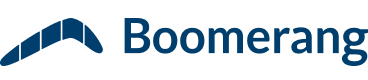


How you know how to do this?
Also, what wordpress template you use? Or you makezes it up?
Hah, I know how to do this because we have spent weeks and weeks deep inside Outlook, building plugins for it!! There’s not very much in there that we haven’t looked at by now 🙂
This is a customized version of a theme called iNove.